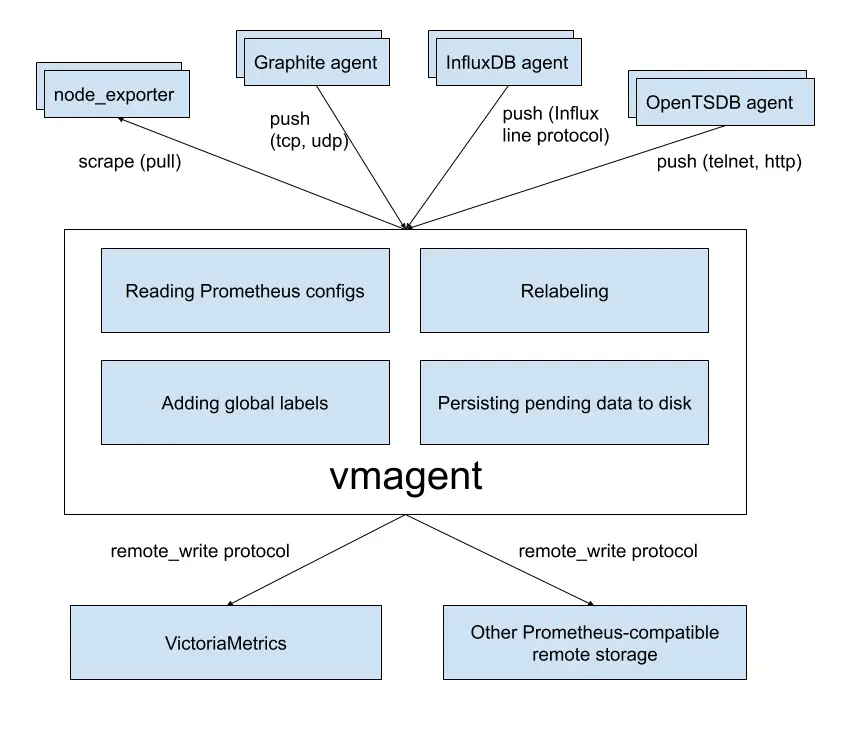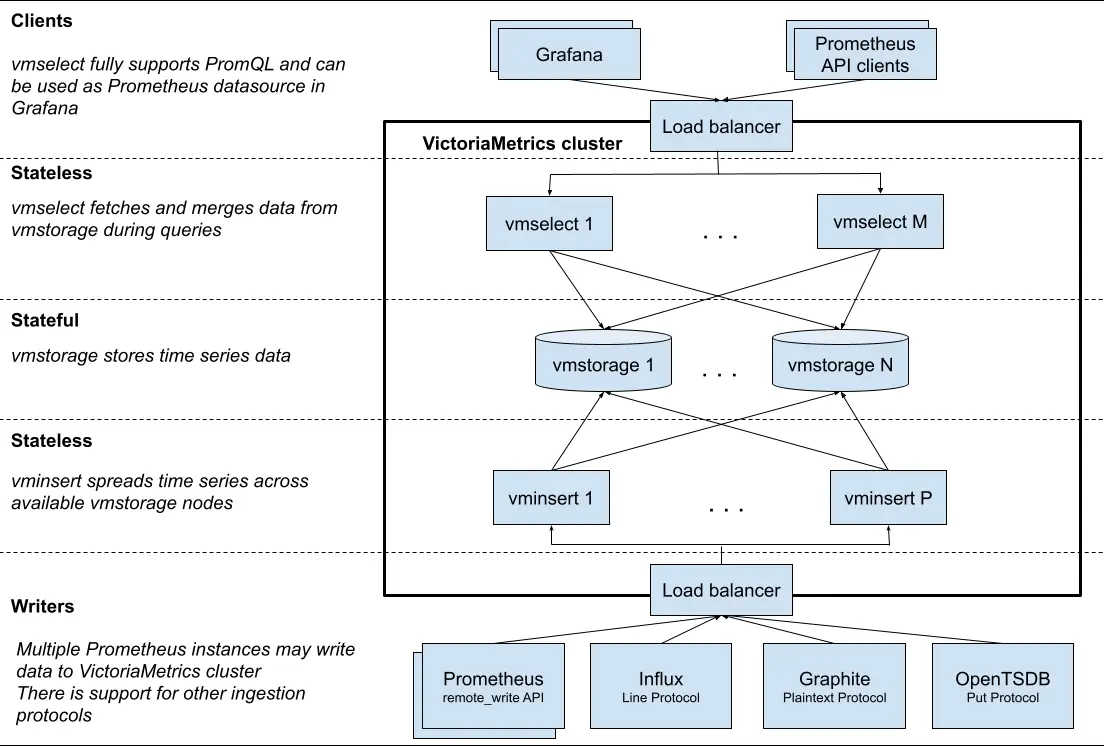
阿帅
搜索
OpenTelemetry
otel
installation
doc https://opentelemetry.io/docs/collector/installation/
1 | ❯ helm repo add open-telemetry https://open-telemetry.github.io/opentelemetry-helm-charts |
1 | ❯ helm template my-release ./opentelemetry-collector/ --values ./opentelemetry-collector/value.yaml |
mode**=**<daemonset**|**deployment**|**statefulset>
network cidr ip
ip
kube-apiserver
kube-controller-manager
kubelet
flannel
etcd
coredns
1 | [root@k8s01 opt]# zgrep "cluster-cidr\|cluster-ip" /etc/kubernetes/manifests/* |
service-cluster-ip-range 用于指定服务(Service)的ClusterIP的IP地址范围
cluster-cidr 集群的Pod网络地址范围,所有Pod都应该在这个范围内分配IP地址
monitor exporter
OpenTelemetry
1 | ./otelcol --config=customconfig.yaml |
1 | ❯ ./otelcol validate --config=otel-collector-config.yaml |
otel-collector-config.yaml
otel-collector-config.yaml
##接收器
receivers:
otlp:
protocols:
grpc:
endpoint: 0.0.0.0:4317
http:
endpoint: 0.0.0.0:4318
prometheus:
config:
scrape_configs:
- job_name: 'elasticsearch-monitoring'
scrape_interval: 10s
static_configs:
- targets: ['local.org:9114']
- job_name: 'skywalking-so11y'
scrape_interval: 8s
static_configs:
- targets: ['local.org:11234']
labels:
host_name: http://localhost:11234
service: oap-server
- job_name: 'nginx-monitoring'
scrape_interval: 10s
metrics_path: "/metrics"
static_configs:
- targets: ['local.org:9145']
labels:
service: nginx-service
service_instance_id: e2e-test-instance
# - job_name: 'apisix-monitoring'
# scrape_interval: 10s
# metrics_path: "/apisix/prometheus/metrics"
# static_configs:
# - targets: ['local.org:9091']
# labels:
# skywalking_service: showcase-apisix-service
- job_name: "vm-monitoring" # make sure to use this in the vm.yaml to filter only VM metrics
scrape_interval: 10s
static_configs:
- targets: ["local.org:9100"]
- job_name: 'mysql-monitoring'
scrape_interval: 5s
static_configs:
- targets: ['local.org:9104']
labels:
host_name: local.org:3305
- job_name: "postgresql-monitoring"
scrape_interval: 5s
static_configs: #["postgres-exporter:9187","postgres-exporter_2:9187","postgres-exporter_3:9187"]
- targets: ["local.org:9187"]
labels:
host_name: local.org:5433
- job_name: 'redis-monitoring'
scrape_interval: 5s
static_configs:
- targets: ['local.org:9121']
labels:
host_name: local.org:9121
processors:
batch:
##导出器
exporters:
otlp:
endpoint: local.org:11800
tls:
insecure: true
debug:
##扩展组件
extensions:
health_check:
endpoint: 0.0.0.0:13133
pprof:
endpoint: 0.0.0.0:1888
zpages:
endpoint: 0.0.0.0:55679
service:
extensions: [health_check, pprof, zpages]
pipelines:
traces:
receivers: [otlp]
processors: [batch]
exporters: [otlp,debug]
metrics:
receivers: [otlp,prometheus]
processors: [batch]
exporters: [otlp,debug]
logs:
receivers: [otlp]
processors: [batch]
exporters: [otlp]
gitlab ci
eg 多环境
stages stage only
stages:
- build
- test
- deploy
job_build:
stage: build
script:
- echo "Building the project..."
# 添加构建项目的命令
job_test:
stage: test
script:
- echo "Running tests..."
# 添加运行测试的命令
job_deploy_staging:
stage: deploy
environment: staging
script:
- echo "Deploying to staging server..."
# 添加部署到staging服务器的命令
only:
- master
job_deploy_production:
stage: deploy
environment: production
script:
- echo "Deploying to production server..."
# 添加部署到production服务器的命令
only:
- tags
k8s upgrade
upgrade
1 | ❯ curl -O https://gh-proxy.com/https://github.com/kubernetes/kubernetes/archive/refs/tags/v1.27.16.tar.gz |
1 | ❯ ./kubeadm --image-repository registry.aliyuncs.com/google_containers config images list |
k8s HorizontalPodAutoscaler
type
resource metric
type: Resource #如 CPU 或内存利用率
custom metrics
Pod 度量指标
Object度量指标
VerticalPodAutoscaler
在集群中安装 Metrics Server
keepalived HA
keepalived
https://www.keepalived.org/download.html
1 | ❯ ./configure --prefix=/opt/keepalived/2.3.1 |
*** WARNING - this build will not support IPVS with IPv6. Please install libnl/libnl-3 dev libraries to support IPv6 with IPVS.
sudo apt-get install build-essential libnl-3-dev libnl-route-3-dev check libssl-dev